Recently, I was given a demo of the GTMtesting.com tool. With this (Free!) tool, it’s super easy to do A/B testing with Google Tag Manager.
In this post, I will show you what it is and how it works.
What is GTMtesting.com?
From their site:
GTM testing offers a simple and elegant solution to AB testing in Google Tag Manager. And it’s free for unlimited tests and pageviews.
Sounds great? It does! I’ve created a screencast demo’ing the whole process. It’s about 8 minutes long.
Demo
[bctt tweet=”Check out this screencast of GTM testing, a free/unlimited AB testing tool using Google Tag Manager”]
Here’s how it works (in words)
- You need a GTM testing code snippet on every page you test on
This snippet can be put in a tag with a special trigger which is only triggered on running experiments. You won’t load the script when it’s not needed. - You then create an experiment using the GTM testing interface
This is very easy, BUT there’s one catch: you should have the JavaScript source code for each variation ready. It’s not WYSIWYG. - GTM testing will create the complete JavaScript code that you can put in an experimentation tag.
You decide on what pages the experiment is run, using a trigger. The generated code will then trigger the code snippet (see first bullet) and the the experiment is running!
Pros and cons
Here’s my opinion about the pros and cons of this new tool.
- Pro: It works. Plain and simple.
- Pro: It’s free.
- Con: It’s using an external script. But that said: you can always host a local copy
- Con: You have to code the variations yourself, or use a visual tool like VWO or Optimizely and retrieve their generated code.
- Con (or Pro, if you’re a Pro): There’s is no dashboard to look at the results of your tests. Actually, this is a good thing, since you should definitely always use your analytics tool to evaluate your test results.
- Pro: it has Google Analytics integration. For other tools, you need to put measure code in your variation code.
- Con: it’s not as fast as a properly implemented test-tool can be. You might suffer the dreaded flicker effect.
Roundup and verdict:
I find it’s a very good tool to test small changes (e.g. changes in copy, styling changes, etc). Especially on high-traffic websites where you have hundreds of thousands of visitors it just plain works and won’t cost you an arm and a leg in licensing fees.
When testing big variations where the expected flicker effect might be an issue: test it out to see if it works for your case. Finally, when you have complicated setups, or want to do redirect-tests, you still need a full specialised AB test tool.
So.. your turn: please check out the tool yourself, and if you have any questions or remarks about my review, please leave a comment.


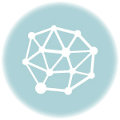

Thank you for the detail video.
I have below questions:
1) for the people who don’t know javascript, we are using optimizely instead, so how to place the variation code from Optimizely into this code? We need any other optimizely instead?
2) Is it possible to send variations through custom dimension into GA?
Thank you for your time to make the video and posts.
Thank you for checking it out.
Here’s how to use Optimizely to generate code for you:
Screenshot: http://imgur.com/wH1k7JZ
I’ve also added a dataLayer code block. You can use this to create GTM variabeles from the dataLayer
These can be used in a Google Analytics tag to set the custom dimension in an event, so it gets fired and doesn’t get lost.
hi, I have tried Optimizely Code generated. But it is not changing the HTML file.
Any ideas what is the problem?
Could be anything.. First step is to check if there is an error message in the Javascript console.