Can you believe there’s still Cookie Consent Managers around with GTM support, but no support for Consent Mode? Well.. I found one, and I fixed it. Read how below…
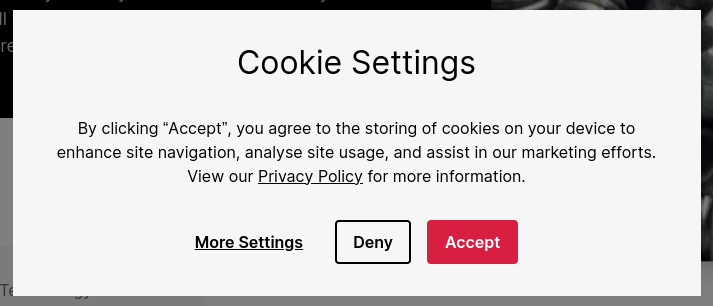
It required jumping through many, many hoops, so here’s my approach, hope it will help you.
This approach maybe applies to other consent managers as well, so read the first paragraph and you’ll see if it’s relevant.
How does Finsweet work?
The way finsweet works is using 1 dataLayer event per consent setting.
- event: “essential-activated”
- event: “analytics-activated”
- event: “marketing-activated”
- event: “personalization-activated”
- event: “uncategorized-activated”
All nice, but the problem here is: it’s not compatible with consent mode.
Consent Mode allows for tags to behave differently based on consent level
My GA4 tag flips marketing features to on when I allow marketing, and leaves it off when I don’t.
Finsweet pushes either “essential-activated”, or BOTH “essential-activated” and “marketing-activated”. So it’s impossible to configure this with 1 tag (unless you use lots of trigger groups)
So.. we have a problem.
The solution
It’s a lot of work, but not rocket science. The steps are:
- use the
fs-cccookie to read the consent state - create 2 variables to prepare the gtag consent mode object
- create variables for every individual consent toggle that is relevant to you
- add the “Consent Mode (Google Tags)” template to your container
- configure a default and an update tag
- create a smart trigger
- configure consent
- test and publish
Let’s go!
- use the
fs-cccookie to read the consent state
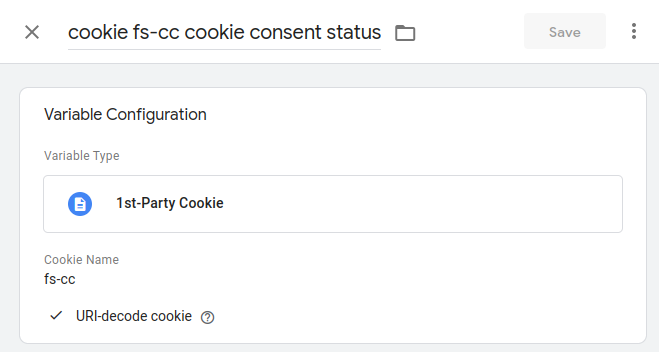
The cookie is called fs-cc and needs to be URI-decoded
2. create 2 variables to prepare the gtag consent mode object
We need a default (to fall back to, when there is no cookie) and a current consent mode variable (based on the cookie)
function() {
return {
ad_storage: "denied",
analytics_storage: "denied",
functionality_storage: "granted",
personalization_storage: "denied",
security_storage: "granted",
wait_for_update: 500
}
}
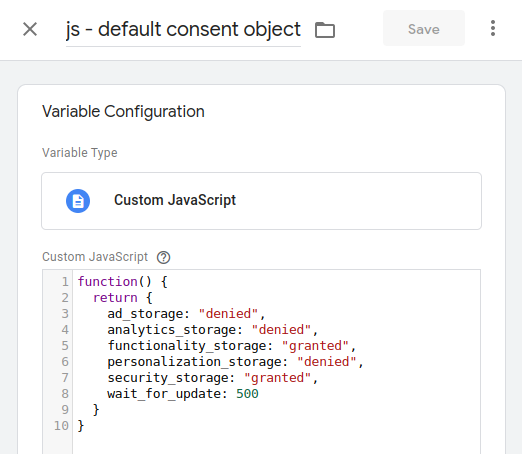
And the one from the cookie:
function() {
var cookie_content = decodeURIComponent(decodeURIComponent({{cookie fs-cc cookie consent status}}));
var consent_state = "update";
var to_return = {{js - default consent object}};
// looks like '{"id":"bWEHY5Ex-bHZ-TQEw5dcc","consents":{"analytics":true,"essential":true,"marketing":true,"personalization":true,"uncategorized":true}}'
try {
var status = JSON.parse(cookie_content);
to_return = {
ad_storage: status.consents.marketing ? "granted" : "denied",
analytics_storage: status.consents.analytics ? "granted" : "denied",
functionality_storage: status.consents.essential ? "granted" : "denied",
personalization_storage: status.consents.personalization ? "granted" : "denied",
security_storage: "granted",
wait_for_update: 500
}
} catch(e) {
return to_return;
}
return to_return
}
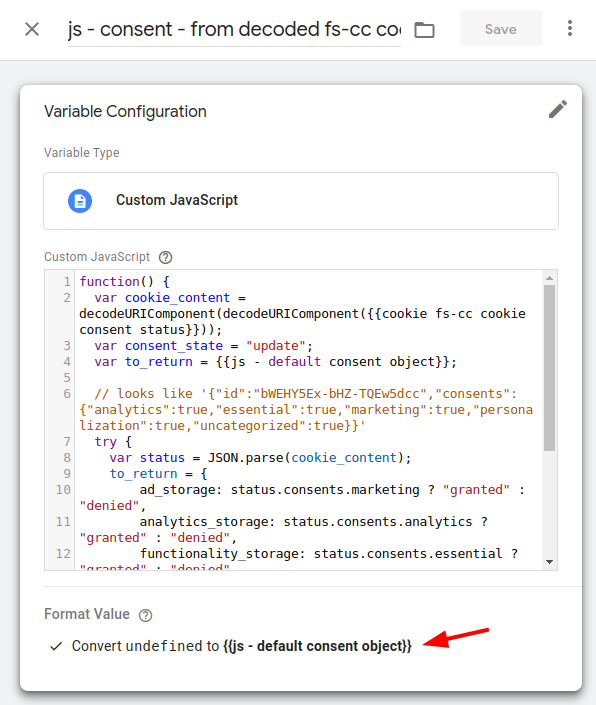
Make sure to convert undefined to the default variable.
The variable is named js - consent - from decoded fs-cc cookie
3. create variables for every individual consent toggle that is relevant to you
This is the part where you extract every consent toggle in a seperate variable:
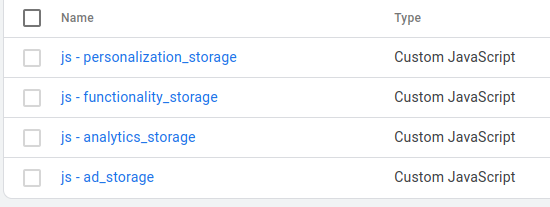
function() {
var c = {{js - consent - from decoded fs-cc cookie}};
return c.functionality_storage
}
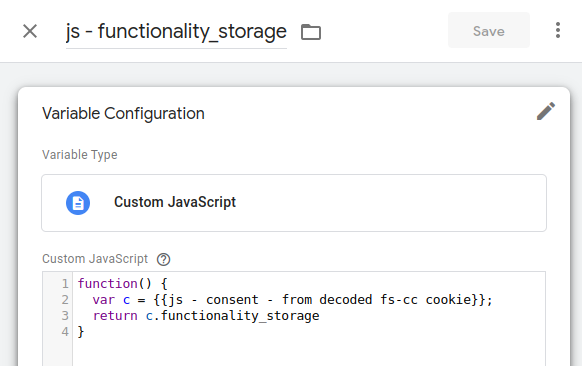
4. add the “Consent Mode (Google Tags)” template to your container
The community template gallery has this awesome tag by Simo Ahava. We’re going to use that
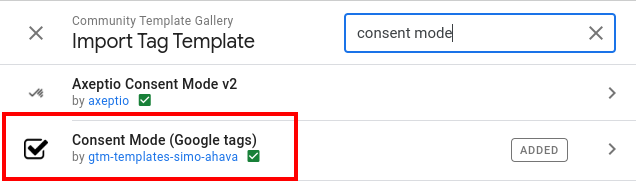
This tag has 2 modes: a default mode, and an update mode. We’re going to configure both
5. configure a default and an update tag
First, we configure the default. After that, we can COPY that tag, and change the Command and Trigger.
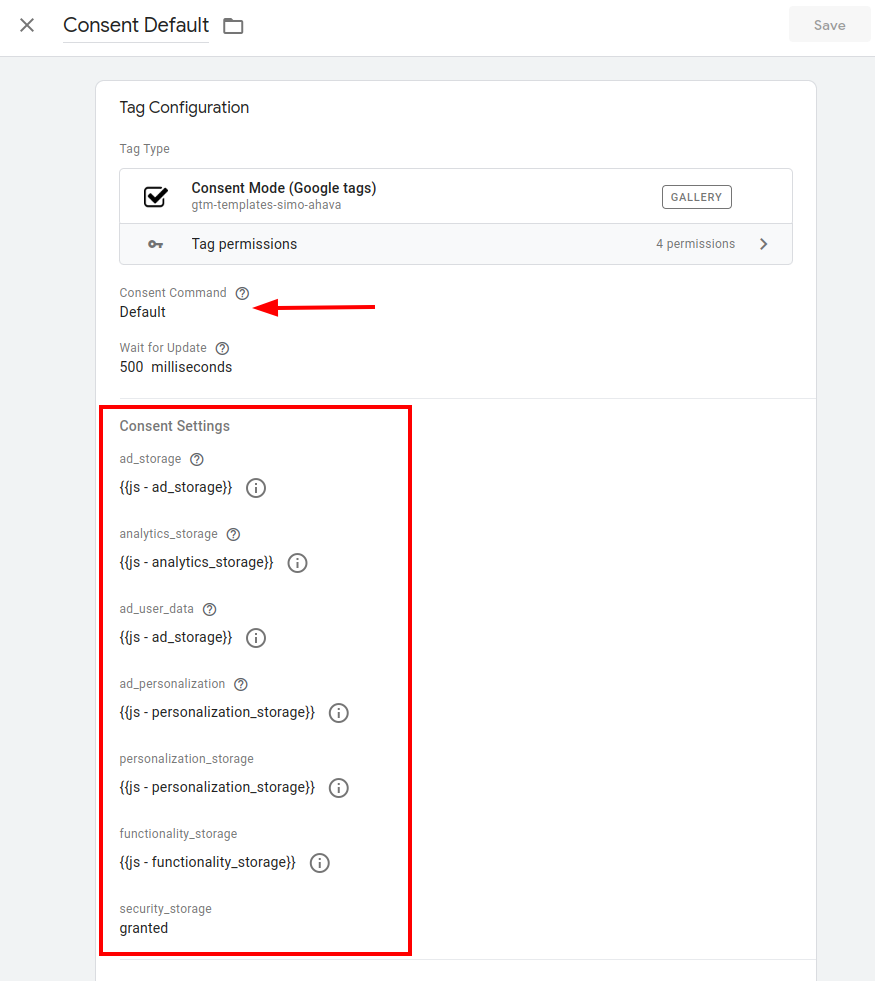
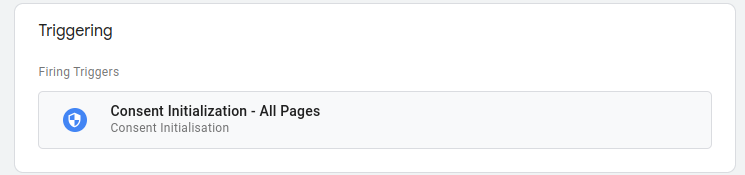
Now copy that tag, name it Consent Update - max once per page and change the Command to “Update”
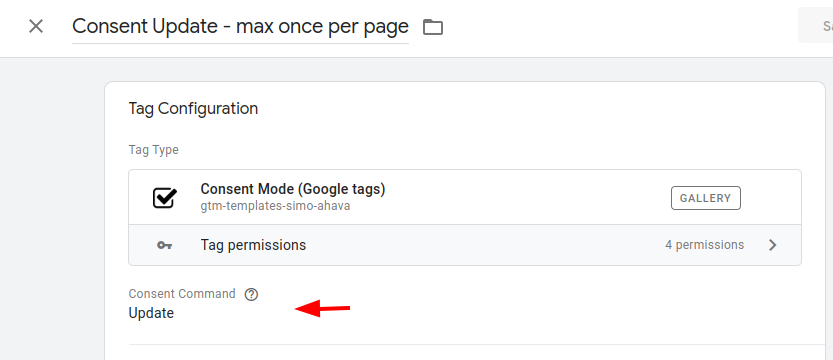
Leave the rest the same, and set it as “Once per page” (under “Advanced settings”)
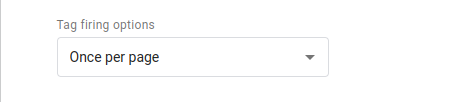
Also change the trigger – create a new one on the fly, see below
6. create a smart trigger
We want this trigger to fire on ALL “-activated” events, but not the “essential-“.
The regext is: (analytics|marketing|personalization)-activated
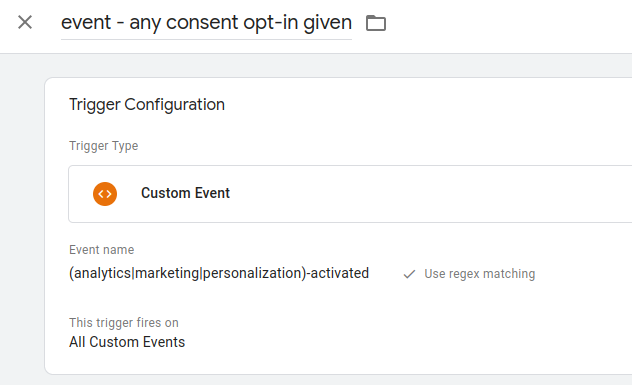
7. configure consent
Almost there… You are set!
Click the shield button, and add any consent settings you want to apply to tags, and everything will just work.
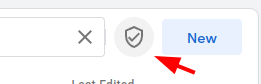
8. test and publish
But test it first…
It should look something like this in the console , when the cookie popup is visible (first page load)
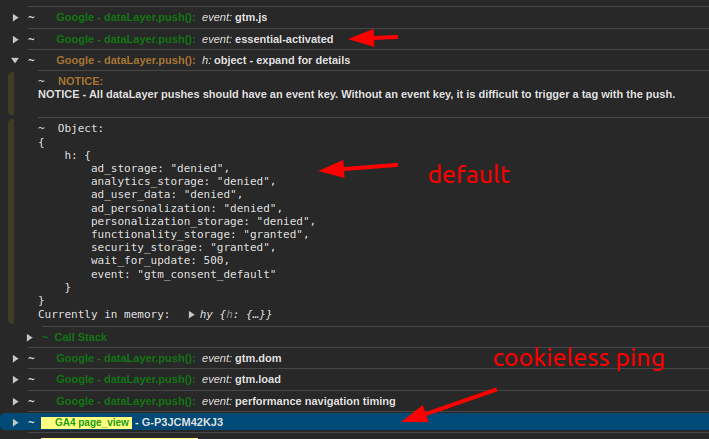
After your consent choice, you will see the update, and the tags will adjust themselves accordingly
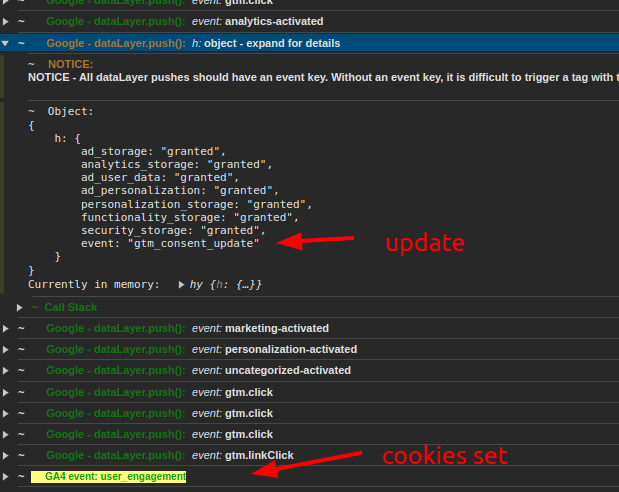
Screenshots from this dataLayer inspector chrome plugin
In GTM preview mode:
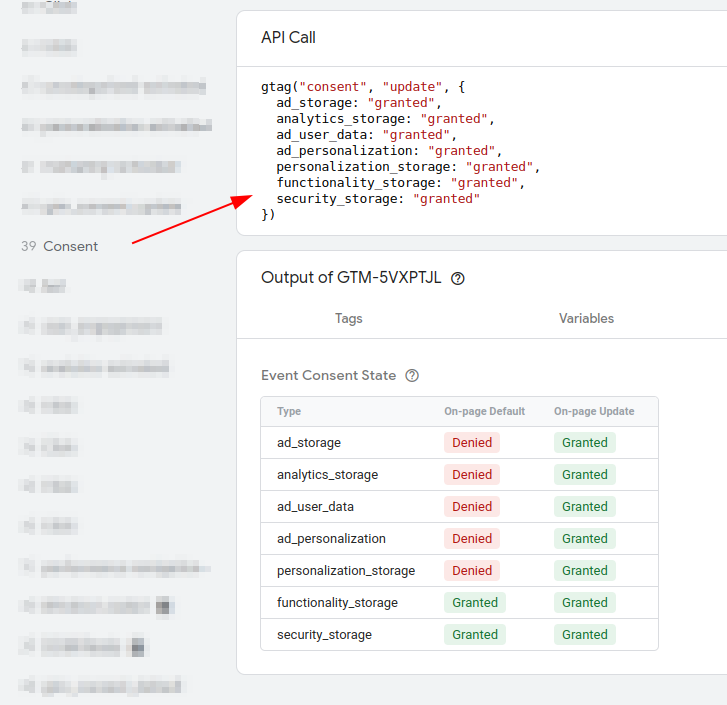
So check, double check, and publish. Done.
You did it!
You reached the end of this long post. Hope it was helpful, and even though it’s a boatload of clicks to get to this result, it’s going to save you a lot of headaches.
Comments and questions welcome! The comments are open

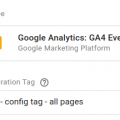

Hi! We have followed your guide to try setting this up, but encounter a few issues along the way when trying to publish the tag.
Validate Workspace
The workspace has the following errors:
Type Location Description
Unknown variable name js – analytics_storage Unknown variable “js – consent – from decoded fs-cc cookie” found in another variable. Edit the variable and remove the reference to the unknown variable.
Unknown variable name Js – concent – from decoded fs-cc concent Unknown variable “js – default consent object” found in another variable. Edit the variable and remove the reference to the unknown variable.
Unknown variable name Js – concent – from decoded fs-cc concent Unknown variable “cookie fs-cc cookie consent status” found in another variable. Edit the variable and remove the reference to the unknown variable.
Do you have any idea why this happens?
Looking forward to hear from you!
I think you misspelled “consent”. Make sure to name your variables in the code exactly the same as you actually call them. I see a capital J and consent written as “concent” in your error message.
Js – concent – from decoded fs-cc concent
Yea, noticed that we had some misspell issues. Got it to work in the end! Thanks a million for this awesome guide!
Hi,
Thank you so much for this tutorial! Super helpful.
I confess I am a newbie, so I am sorry but could you clarify where to go to test to make sure this works (step 8)? I assume it’s in the console once I hit F12 on my website? But where specifically? :3
Here is the website if you want to have a look !
https://ernesti.fr
Many thanks !!
Hi Quentin, you can preview in GTM,before publishing.
My tutorial is quite complex, so I skipped the base stuff :)
Always preview and check everything before publishing. Always. Esp when changing consent stuff.
My screenshot is using the ‘adswerve datalayer inpector’ chrome extension. I will update the post to mention that.
Yes please do update the post with how to use this extension because I confess I have no idea how to check that what I did works correctly. :3
Hi Jules,
this is a pretty good guide and i was able to follow except one issue.
I see that it is important to name things correctly, but in one step you configure a step “js – consent – from decode…” here is the end missing and so i had no clue after i got an error massage. But here i found out to name this thing “js – consent – from decoded fs-cc cookie”.
All Done
The end is a bit confusing how to select the categories but after a little bit of testing this works as well.
But i got one issue which i can not get fixed. When i change my consent settings with finsweet and activate “analytics” the handled Scripts are not fired directly. I have to reload the page to fire my scripts.
Is this the way or did i missed something here?
Thanks again for this pretty good guide
I’ve added the full name in the post, thanks
When you choose not to send a pageview without consent, use the “any consent given” trigger for your pageview event. Do not use the pageview, else you will indeed miss one, as you noticed.
When you choose to send a cookieless pagview without consent, use the regular “All pages” trigger.